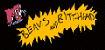Creative Zen Vision M Repairs
I am very fond of my Creative Zen Vision M. It has lasted me over 10+ years now and has been all around the world with me more than once. A boon for me is that there is no wireless tech in there so I can listen to music without been interfered with which would otherwise happen with a phone.
Anyhow, I've repaired several common faults with it so it will be with me for a good while yet. This page will eventually be a guide to fixing some of the common issues but for now I’ll cover the firmware issues because the firmware reload program can halt the repair process with a few tweaks. Moreover, how to bypass the low battery check.
For many issues, I'd recommend the excellent forums on http://www.anythingbutipod.com/forum/.
Dead / Bricked Zen
Note: This is specifically for the Zen Vision M 60GB Model DVP-HD0004 but the process would work for the 30GB version just ensure you get the different firmware program.
If you have bricked your Zen or it has otherwise become unresponsive then the first and easiest option is to perform a Clean Up. The first step is to access Recovery / Rescue Mode. To do this,
- Slide the power button towards the power icon and hold it in the ON position.
- While holding the power button, very gently push the end of a thin object (a paperclip is good) into the Reset hole at the bottom the device on the left of the block connector.
- Release the power button when the Creative logo appears.
- The Recovery Mode screen appears.
Select Clean Up.
This may take a while (sometimes 30 minutes) depending on how much content is on your Zen. After this it should reboot and begin rebuilding the music library. If that fails then it is time to reload the firmware.
Reloading The Firmware
The official firmware reload program does a good job of bringing a dead Zen back to life. Note this will erase all settings held in the player. Also note that any firmware loading operation (on any device for that matter) is always risky. You have been warned!
The latest version installs version 1.21.02e which is pretty robust. Do a search for a file entitled "ZENVisionM_60GB_PCFW_L21_1_21_02.exe" to obtain it from the Creative website.
Place the Zen in recovery mode as mentioned above and select Reload Firmware.
Connect the Zen and run the program.
Under Windows 7 or later, no driver will need to be installed for the Zen to be recognised by the upgrade program. Windows XP will need the driver supplied on the installation CD unless you have one of the latest version of Media Player for that OS.
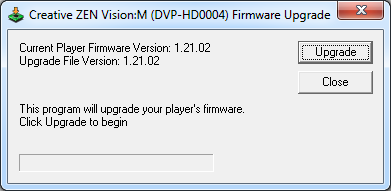
With sufficient battery the firmware should be transferred. The Zen will reboot and be back to its factory settings.
Unfortunately, if you are also suffering a dead or low battery, the program will refuse to load the firmware as it performs a check on the level of power in the battery so even if you are powering from the mains and intend to use it that way (mine spends allot of time plugged into my Xbox) you will not be able to recovery it.
The Override
By using a few other utilities I found an override to the battery level check. I've tested it successfully with Windows 7 (x64) and Windows XP.
If you are going to attempt this with your Zen being powered via USB only then I strongly recommend using a powered port.
For the purpose of simplicity, I renamed the "ZENVisionM_60GB_PCFW_L21_1_21_02.exe" simply to "60.exe" and copied it to a folder "c:\ct".
Open a command-line and the folder.
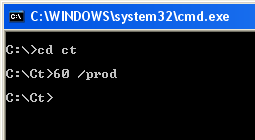
Launch the program as shown in the shot.
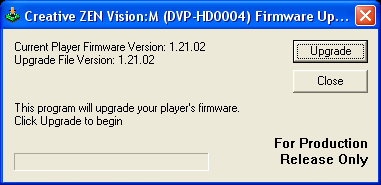
The program switches into "For Production Release Only" mode and bypass the low battery check.
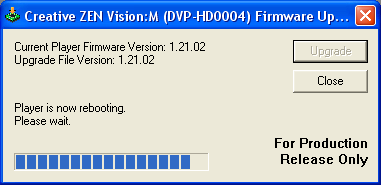
The firmware should now apply when the Upgrade button is clicked.
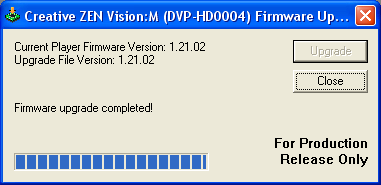
The player will reboot.
The program has a few other switches too but of little use beyond this but they will be included with the full version of this article coming soon.